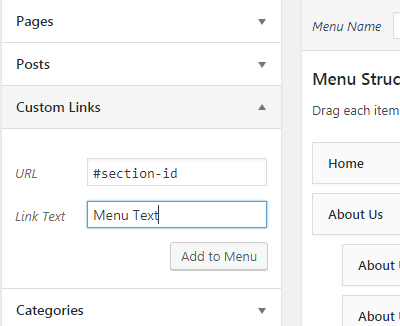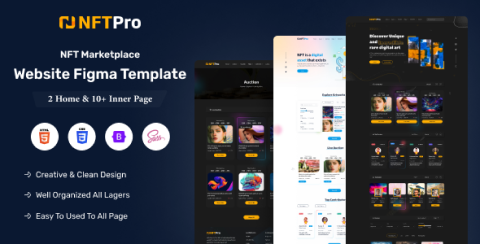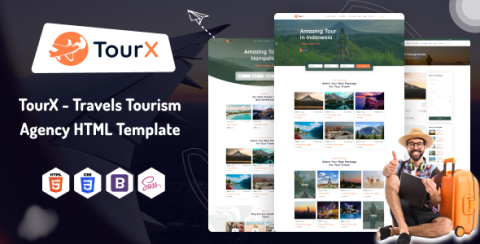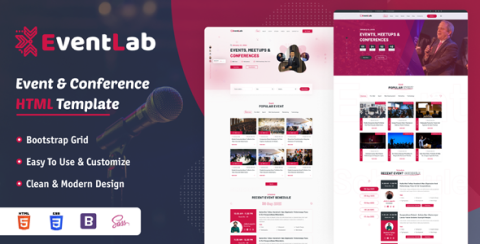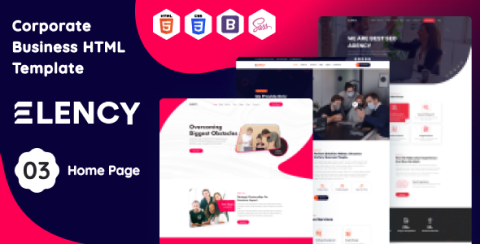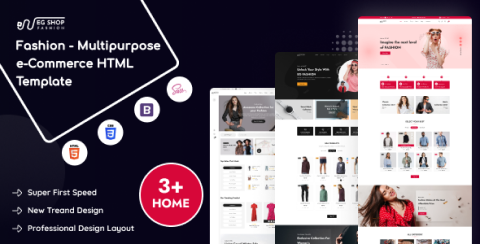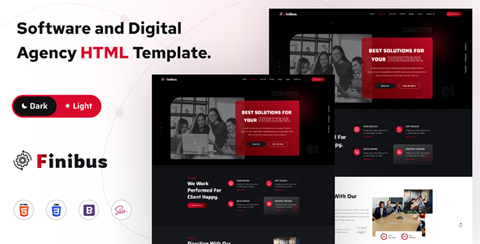Documentation
Turio - Travels Tourism Agency WordPress Theme
Thank you for purchasing our theme, now you are an owner of a regular license or extended license of Turio WordPress Theme. You are entitled to get free lifetime updates to this product + exceptional support from the author directly.
This documentation is to help you regarding each step of customization. Please go through the documentation carefully to understand how this template is made and how to edit this properly. You may learn basics here.
Turio is an WordPress theme about various types of Tour And Travel Agency. This template can be used for different types of purposes. It can be a very useful theme for any kind of tour and Travel. Any type of entrepreneur can use this template. This template is powered by Elementor with CodeStar Framework and completely SEO optimized with clean codes. The design of this template is very unique and easy to customize that's why this template surely helps a lot.
- Item Name: Turio - Travels Tourism Agency WordPress Theme
- Author: EgensLab
- Created: 06 July, 2023
- Last Update: 19 November, 2023
- Version: 1.4.0
If you have any questions that are beyond the scope of this help file, Please feel free to email via Item Support Page.
Getting Started
To install this theme you must have a working version of WordPress already installed.
- For information in regard to installing the WordPress Platform, please see the WordPress Codex: Installing WordPress
- Before to start working with your new theme, make sure that your WordPress Version is updated to the latest one.
- You can know more about WordPress Requirements from here.
Requirements
Please make sure you Have fullfilled the following Requirements
- WordPress 4.7 or higher version.
- PHP 7.4 or greater. ( 8.0 recommended )
- MySQL 5.6 or greater.
It is also recommended to setup your php limit to avoid the common issues during the plugin installation and demo import.
- memory_limit 128M
- max_execution_time 180
- post_max_size 64M
- upload_max_filesize 32M
- max_input_time = 60
- max_input_vars = 3000
Knowledge Base
Firstly you need to install WordPress on your server using softaculas or other Installer. It dependes on your hosting provider.
Here are some usefull links to get started with WordPress:
- Official instruction of installing WordPress on your server- WordPress Installation
- Here is the official guide to get started with WordPress- Getting Started
What's Included in the zip folder
- A zip file of the theme .
- A plugin zip file for core functionality.
Installation
Follow the steps below to setup your WordPress theme.
There are two methods to install the Turio WordPress Theme. The first one is using the WordPress Theme Installer and the second is installing it using the FTP method.
WordPress Theme Installer
- Login into the WordPress Dashboard and search for Appearance -> Themes.
- Click "Add New" at the top of the page.
- Now click on "Upload Theme".
- Choose the zip file you will find within the whole package you downloaded from Themeforest -> "Turio.zip"
- Once the installation is complete you can Activate the Turio WordPress Theme
FTP Upload Method
- Using your FTP client, login to your server via FTP and navigate to "wp-content/themes" under your web site's root directory.
- Here you must to place the main folder you will find within the whole package you downloaded from Themeforest, this folder called "Turio" ( unzipped version ).
- Once your files are completely uploaded to your server, log into the WordPress Dashboard and go to "Appearance -> Themes" .
- Search the Turio WordPress Theme Screenshot and click to "Activate".
Theme Installation Tutorial
Screenshot Of whole Process to Install Theme
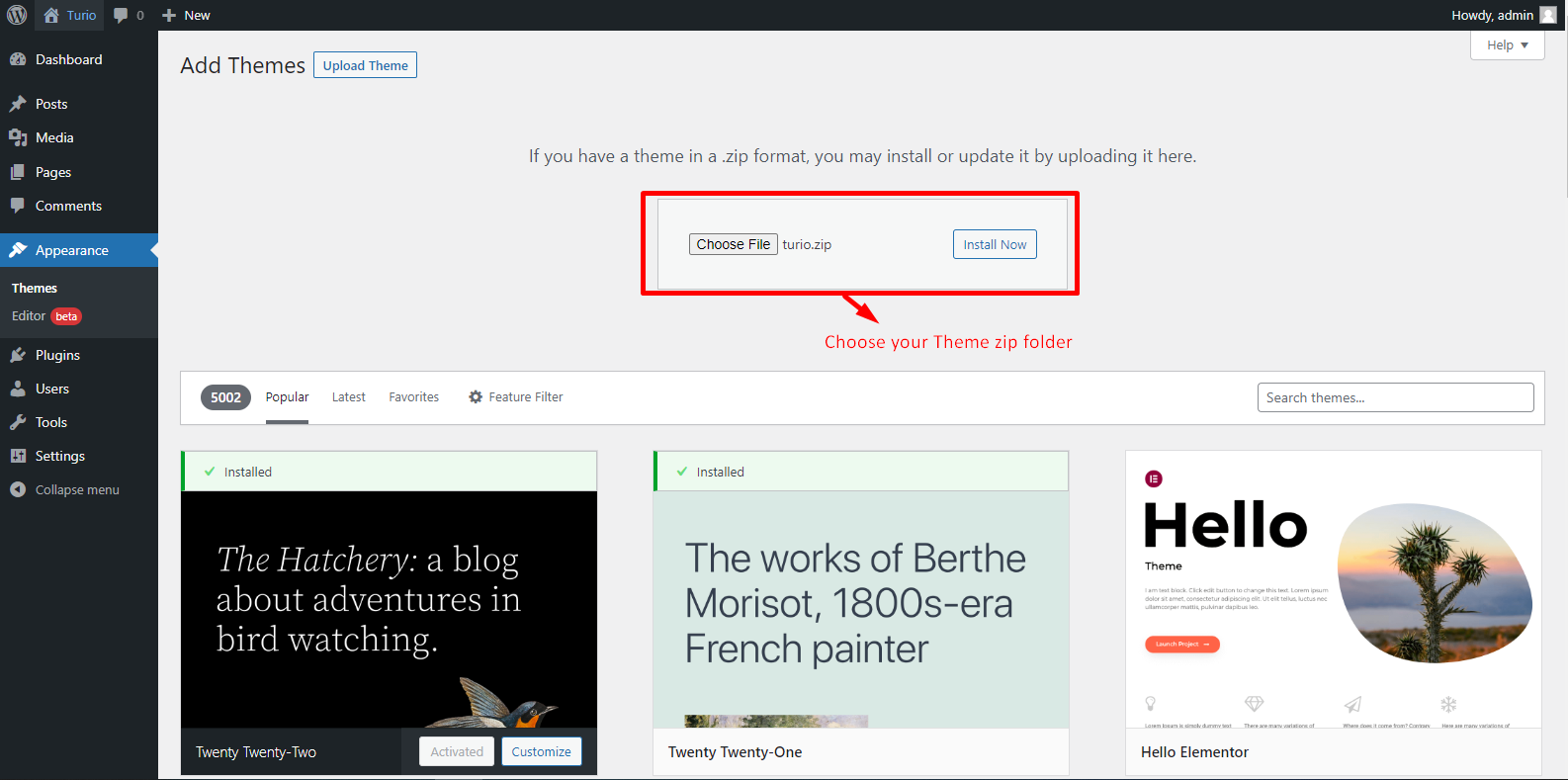
Choose the zip file you will find within the whole package you downloaded from Themeforest -> "Turio.zip"
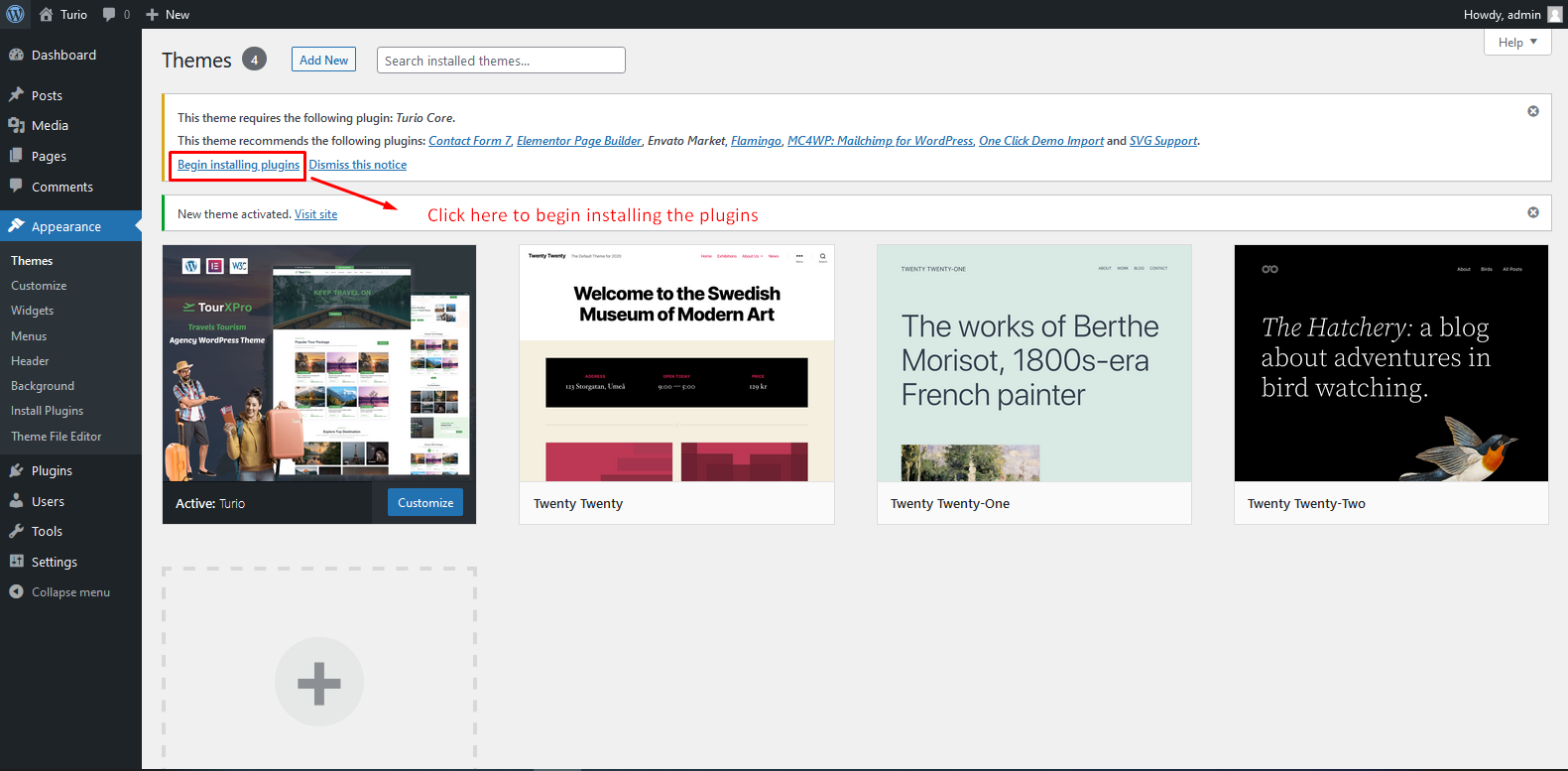
Plugin Installation
When the theme is uploaded You need to install the theme then it recommended to begin install some plugins.
Click begin installing plugin.
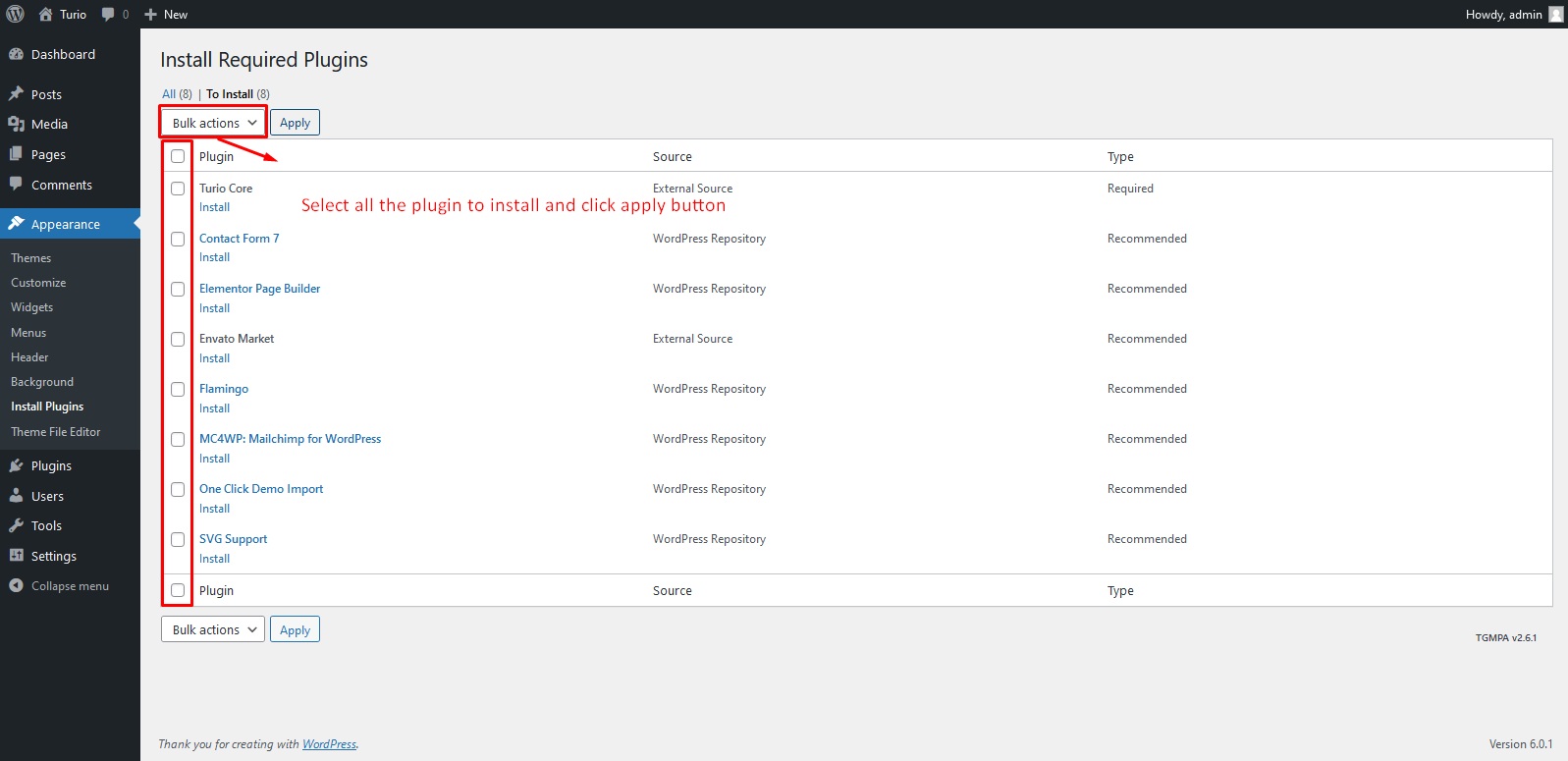
Select all the plugin to install and click apply button then activated them
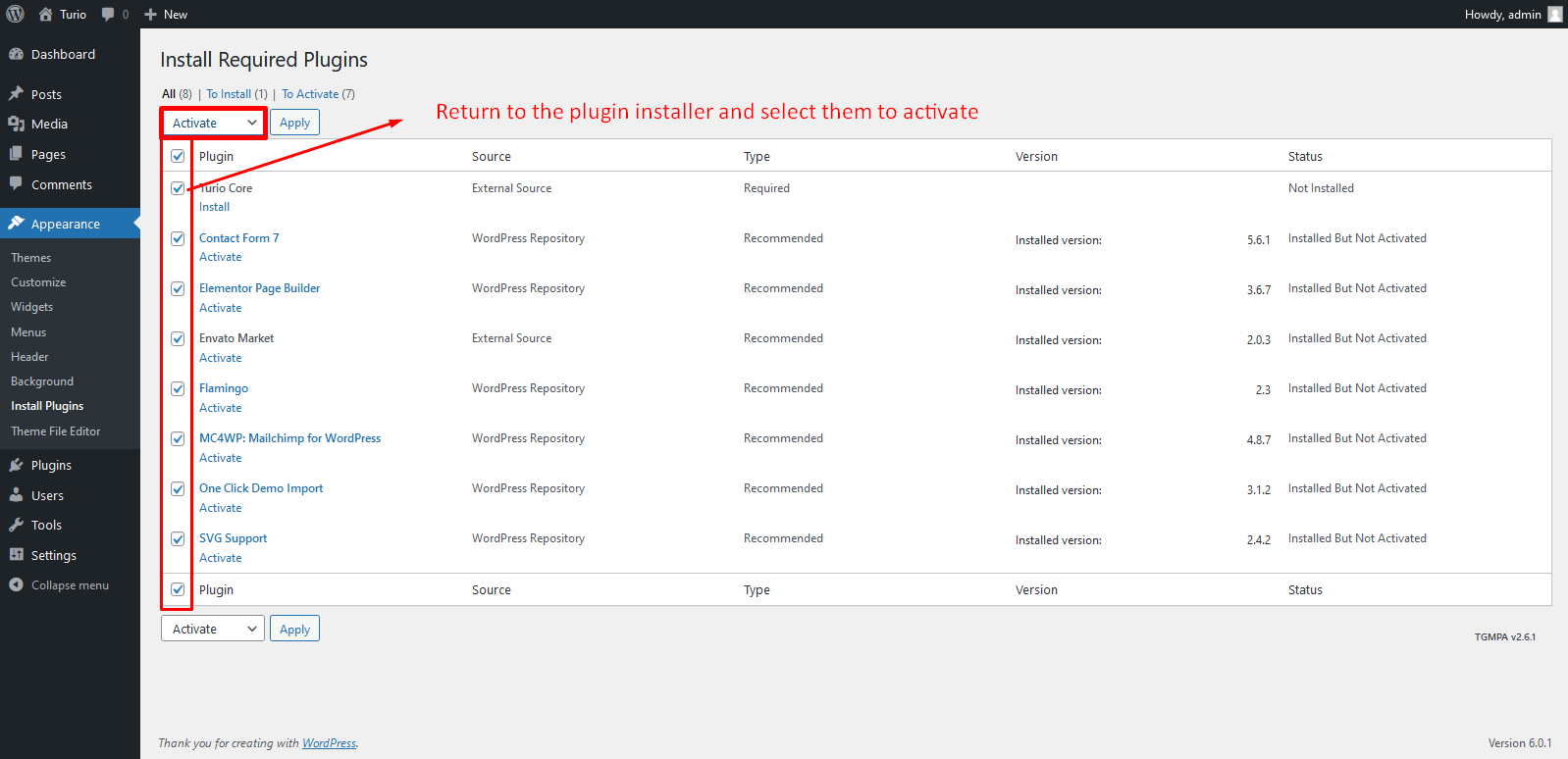
One Click Demo Import
You can easily import demo data using our one-click demo content importer. View our screenshot to the demo import page.
Set Front Page and and Posts Page
You can easily import demo data using our one-click demo content importer. View our screenshot to import demo data in your WordPress site

Then click continue and import
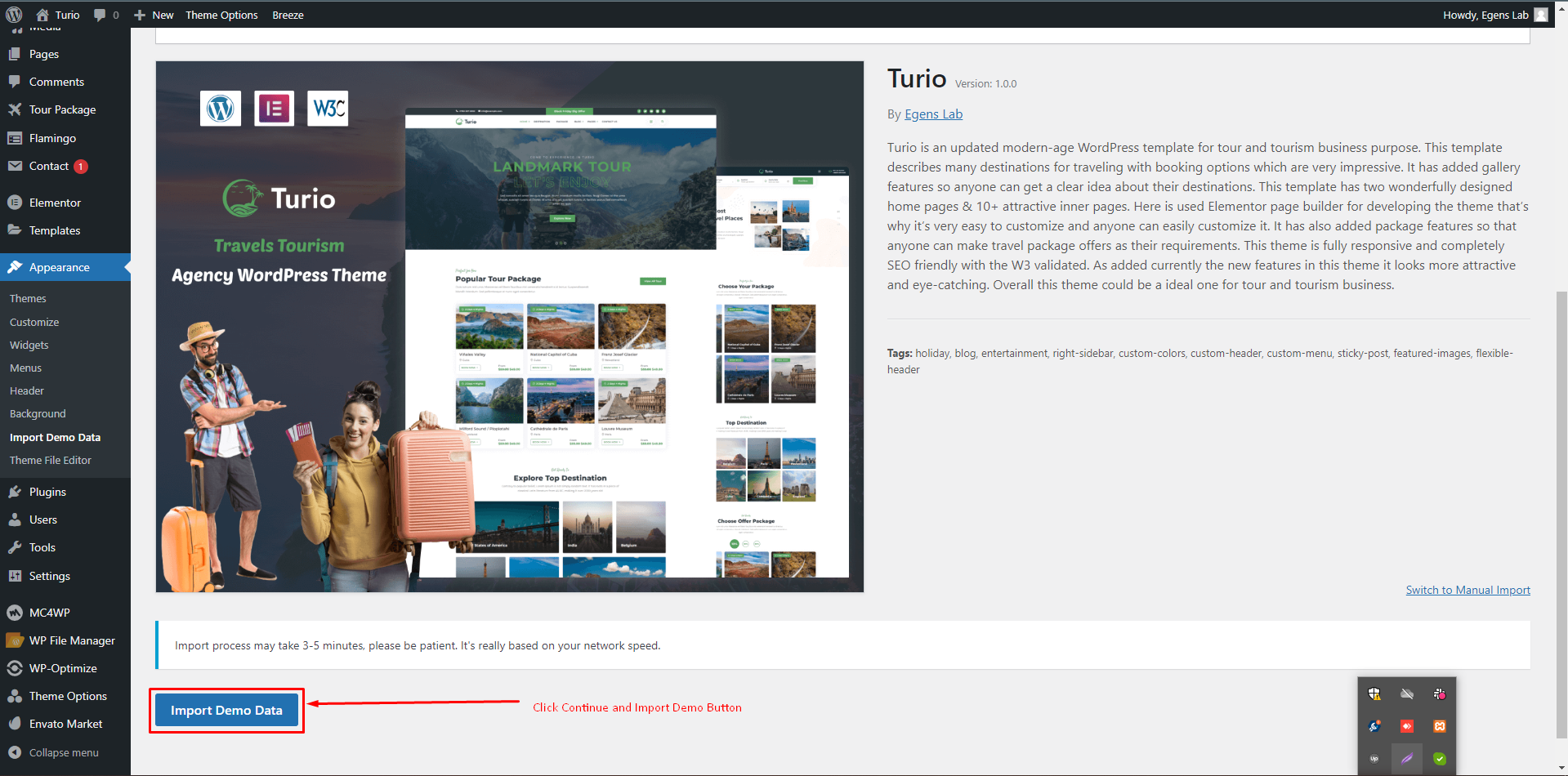
Congrats! Your site is ready.
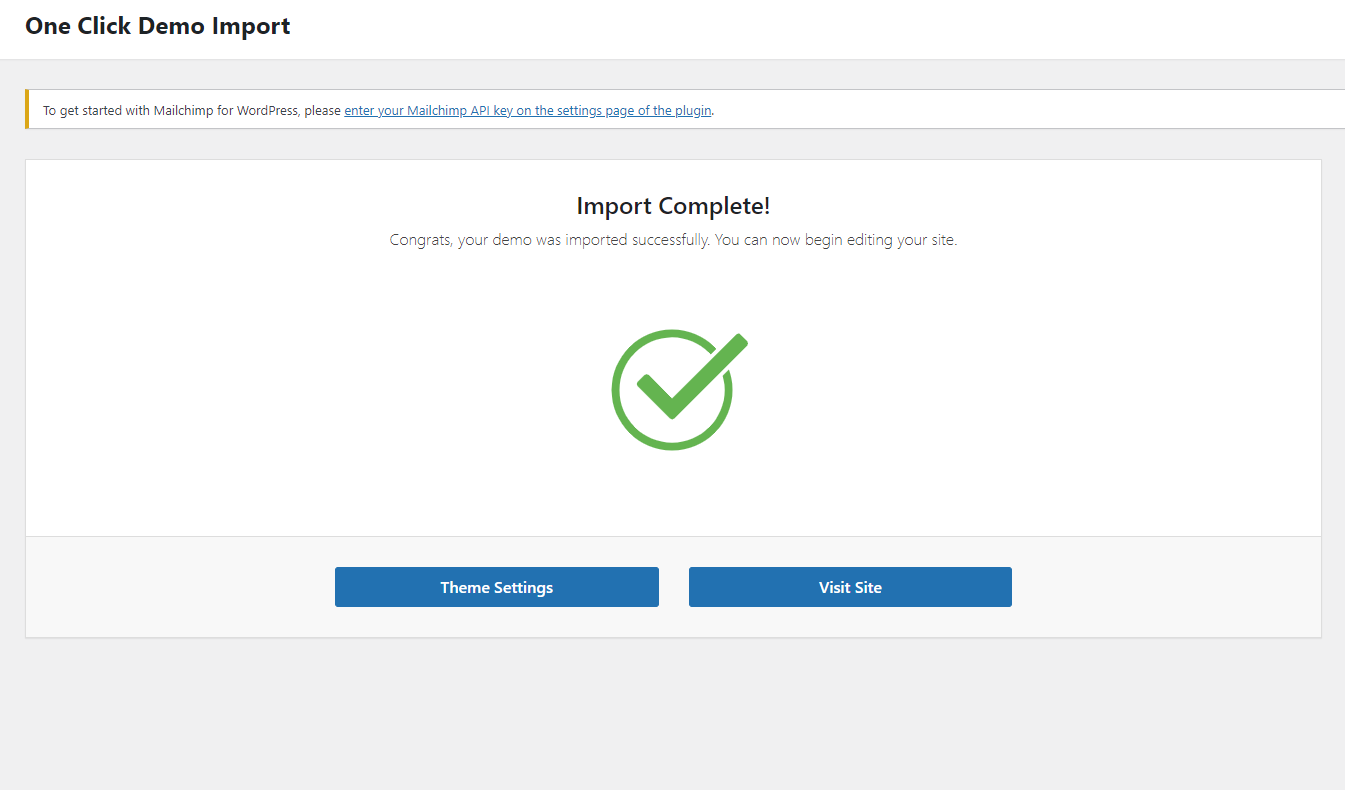
Now replace all the possible url to your site url.
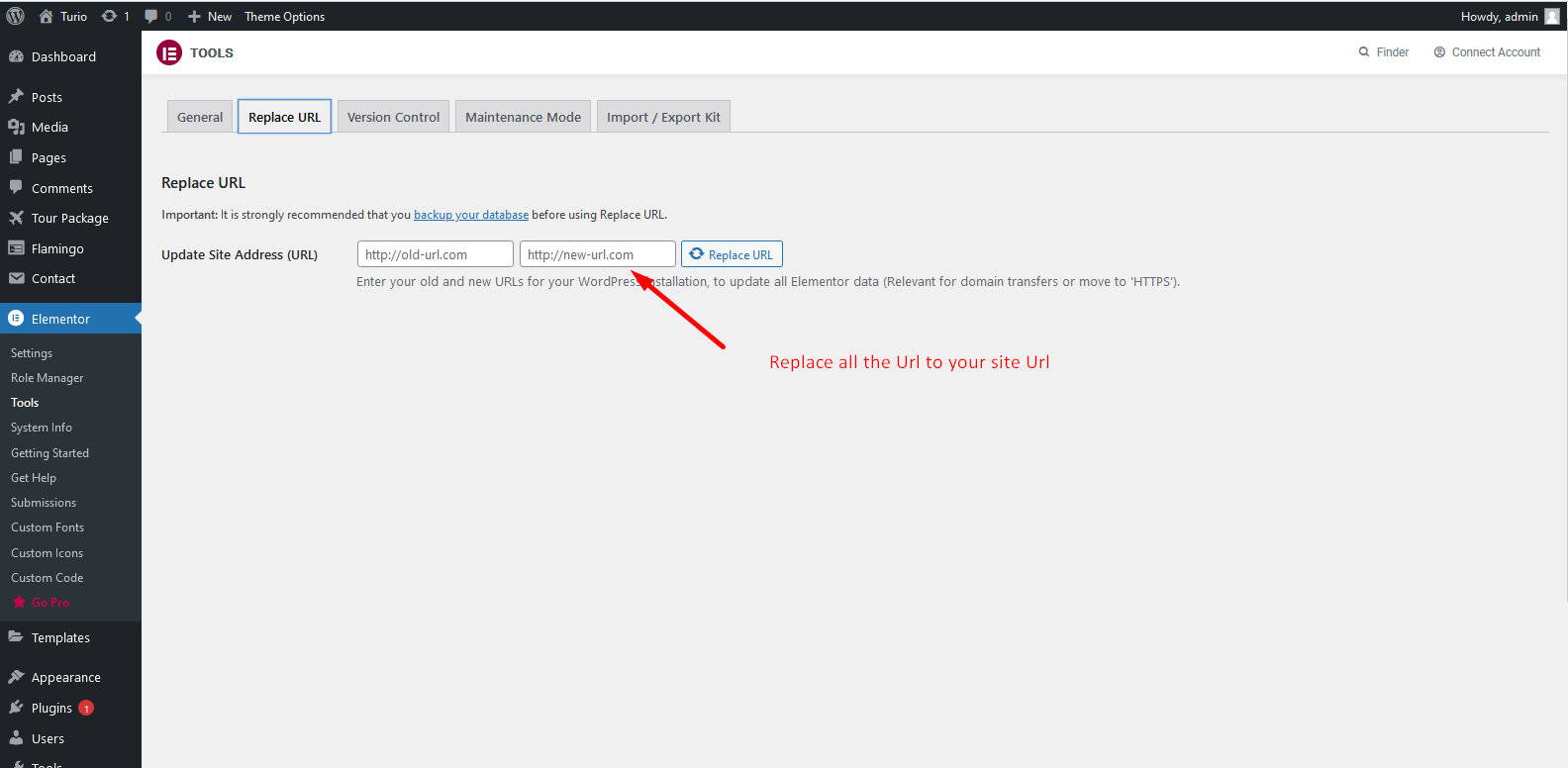
Changing Logo & Page Title
You can manage some special Settings from Turio theme customizer easily. And the other Settings will be found in In the theme option panel.
These options is for Theme Options.
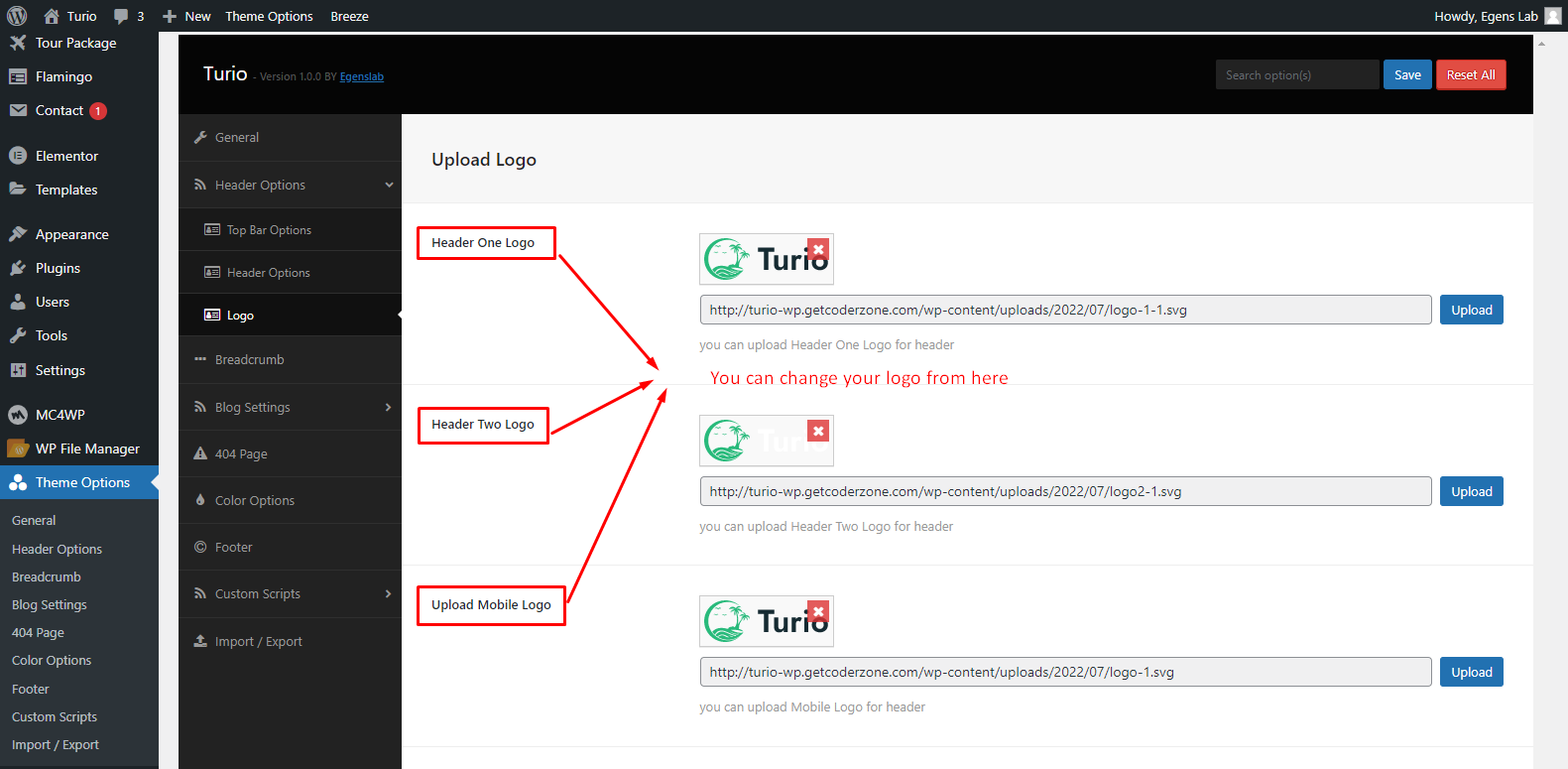
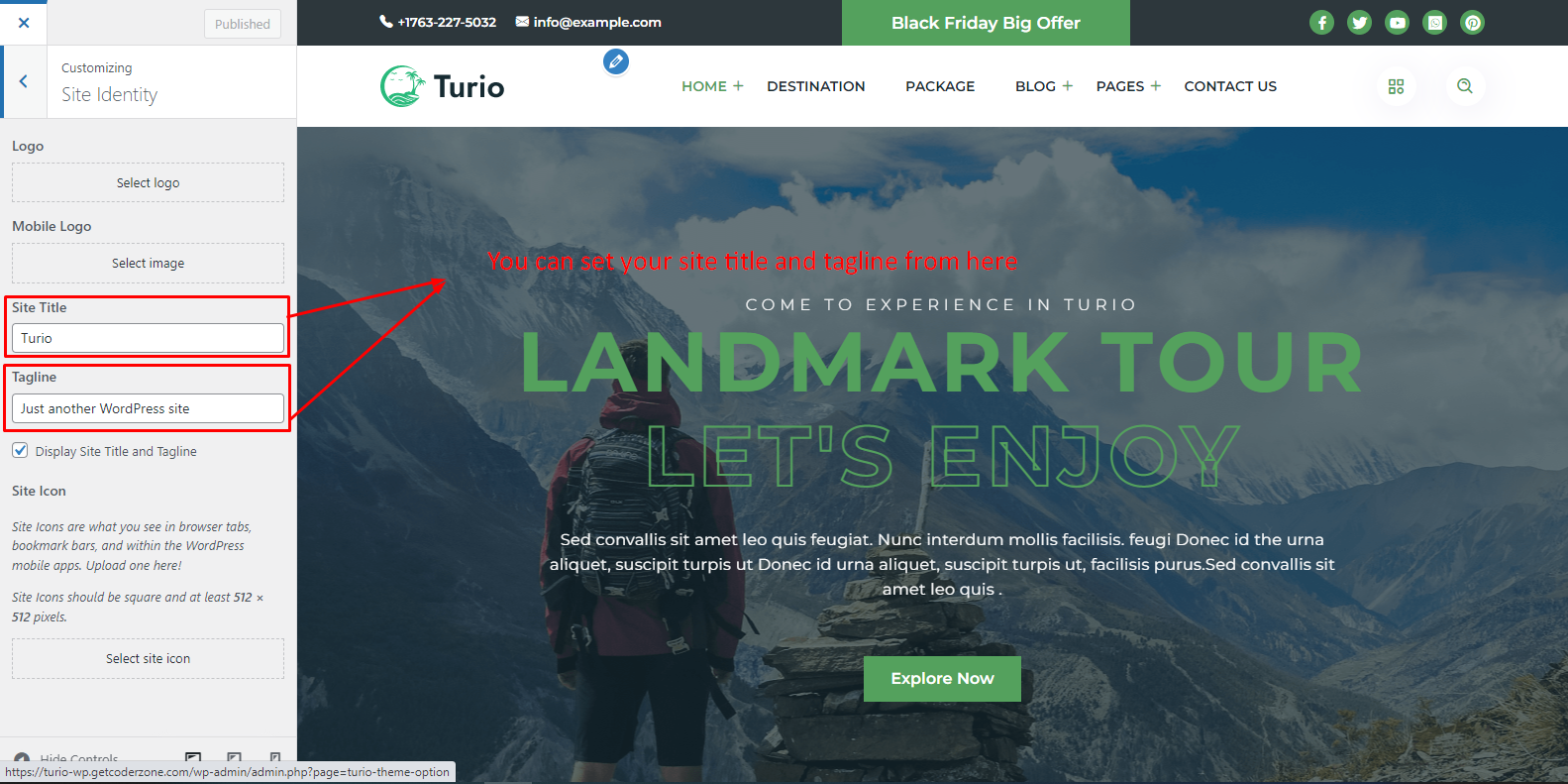
The Customizar
After activating the theme, you will notice that a new submenu item appeared, under "Appearance -> Customize".
If you click on it you will be taken to the WordPress customizer, a tool which will allow you to modify the look and feel of your website.
Unfortunately not all theme options features are present. You can select only the body background color, background image, custom header image, logo & favicon.
Set Homepage and Blogs
- Login to WordPress admin panel (URL should be
www.yourdomain.com/wp-admin) - Navigate to
"Settings > Reading". - From dropdown, select which page you want to set as
"Front Page"and which page you want as“blog posts”page. Default Front Page is‘Home’and default posts page is‘Blog’.. - Click on ‘Save Changes’ button to save all.
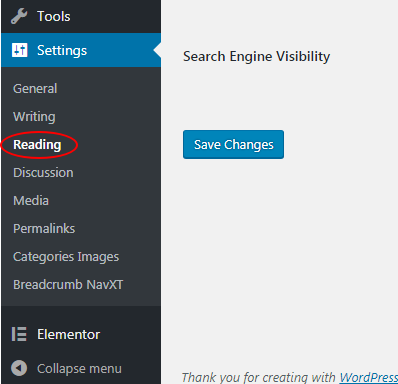
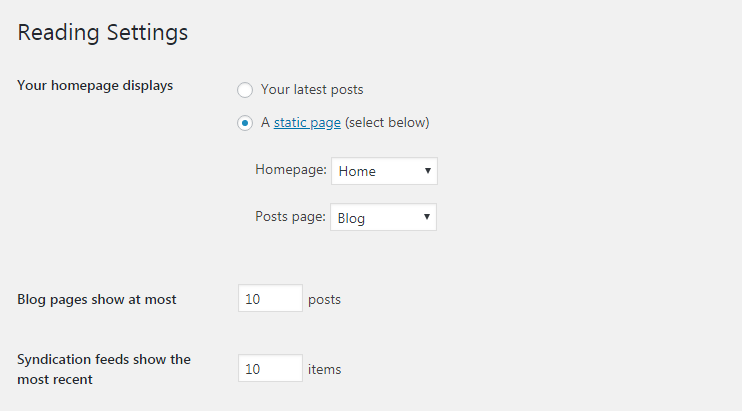
Creating A New Page
Step 1: Navigate the Add New menu under the Pages Navigation.
Step 2: Selece your header style and Give it a title.
Step 3: Use Elementor for your page Customization.
Elementor Page Builder
Now you can customize the page with elementor page builder.
Tour Package
After activating the theme & install core plugin then you will see left side Menu have Tour Package.
Add Tour Package
After activating the theme, you will see left side Menu have Tour Package that a new submenu item Add New Package.
If you click on it you will be taken to the New package page, a tool which will allow you to create new package.
Step 01

Step 02

Step 03

Step 04

Step 05

Step 06

Add Product For Tour Package
After activating the theme and install WooCommerce plugin, you will see left side Menu have Products that a new submenu item Add New.
If you click on it you will be taken to the New Product page, a tool which will allow you to create new product for package.

Tour package rating show/hide
See left side Menu have Tour Package that have a submenu item Review & Rating.
If you click on it you will be taken to the Review & Rating page, a tool which will allow you to approve or unapprove rating for package.

Contact Form 7
Contact form 7 is used to create ‘easy to handle’ and ‘easy to customize’ forms. Turio theme has a pre-built forms. To get all forms, ‘Contact Form 7’ plugin must be installed and activated. You can add/edit/delete the contact form by following this documentation
https://contactform7.com/getting-started-with-contact-form-7/
Our Pre-Made Contact Form For Booking Form
<div class="widget-title text-center d-flex justify-content-between">
<h4>Book This Tour</h4>
<h3 class="widget-lavel">$75 <span>Per Person</span></h3>
</div>
<div class="widget-body">
<div class="booking-form-wrapper">
<div class="custom-input-group">
[text text-605 placeholder "Your Full Name"]
</div>
<div class="custom-input-group">
[email* your-email placeholder "Your Email"]
</div>
<div class="custom-input-group">
[tel tel-952 placeholder "Phone"]
</div>
<div class="custom-input-group">
<i class="bi bi-chevron-down"></i>[select menu-412 "Tickets Type 1" "Tickets Type 2" "Tickets Type 3"]
</div>
<div class="row">
<div class="col-sm-6">
<div class="custom-input-group">
<i class="bi bi-chevron-down"></i>[select menu-412 "Adult" "1" "2" "3"]
</div>
</div>
<div class="col-sm-6">
<div class="custom-input-group ">
<i class="bi bi-chevron-down"></i>[select menu-412 "Child" "1" "2" "3"]
</div>
</div>
</div>
<div class="custom-input-group">[date* date-671 class:calendar class:hasDatepicker ]
</div>
<div class="custom-input-group book-message">[textarea textarea-760 placeholder "Your message"]
</div>
<div class="custom-input-group">
<div class="submite-btn"><button type="submit">Book Now</button>
</div>
</div>
</div>
</div>
Our Pre-Made Contact Form For Contact Page Page is Here.
<div class="container">
<div class="contact-form-wrap">
<h4>Get a free Keystroke quote now</h4>
<p>Your email address will not be published. Required fields are marked *</p>
<div class="row">
<div class="col-lg-6">
<div class="custom-input-group">
<label for="name">Name</label>
[text* text-532 id:name placeholder "Your name"]
</div>
</div>
<div class="col-lg-6">
<div class="custom-input-group">
<label for="email">Email</label>
[email* email-460 id:email placeholder "Your Email"]
</div>
</div>
</div>
<div class="custom-input-group">
[textarea* textarea-844 placeholder "Your message"]
</div>
<div class="custom-input-group">
<div class="submite-btn">
<button type="submit">Send Message</button>
</div>
</div>
</div>
</div>
Our Pre-Made Contact Form For FAQ Page is Here.
<div class="faq-form">
<h3>Ask Your Question</h3>
<div class="custom-input-group">
[text* text-454 placeholder "Your Name"]
</div>
<div class="custom-input-group">
[email* email-485 placeholder "Your Email"]
</div>
<div class="custom-input-group">
[tel tel-52 placeholder "Phone"]
</div>
<div class="custom-input-group">
[textarea* textarea-694 placeholder "Your Message"]
</div>
<div class="custom-input-group">
<div class="submite-btn">
<button type="submit">Submit Now</button>
</div>
</div>
</div>
Our Pre-Made NewsLetter Form For NewsLetter is Here.
<div class="newslatter-form-wrap">
[text* text-614 placeholder "Enter Your Email Here..."]
<button type="submit">Subscribe</button>
</div>
You can easily make contact form by using this contact form 7 markup. Just put this code in contact form 7 form editor.
Theme Panel Options
Follow these screenshot to change your theme layout from Theme Options
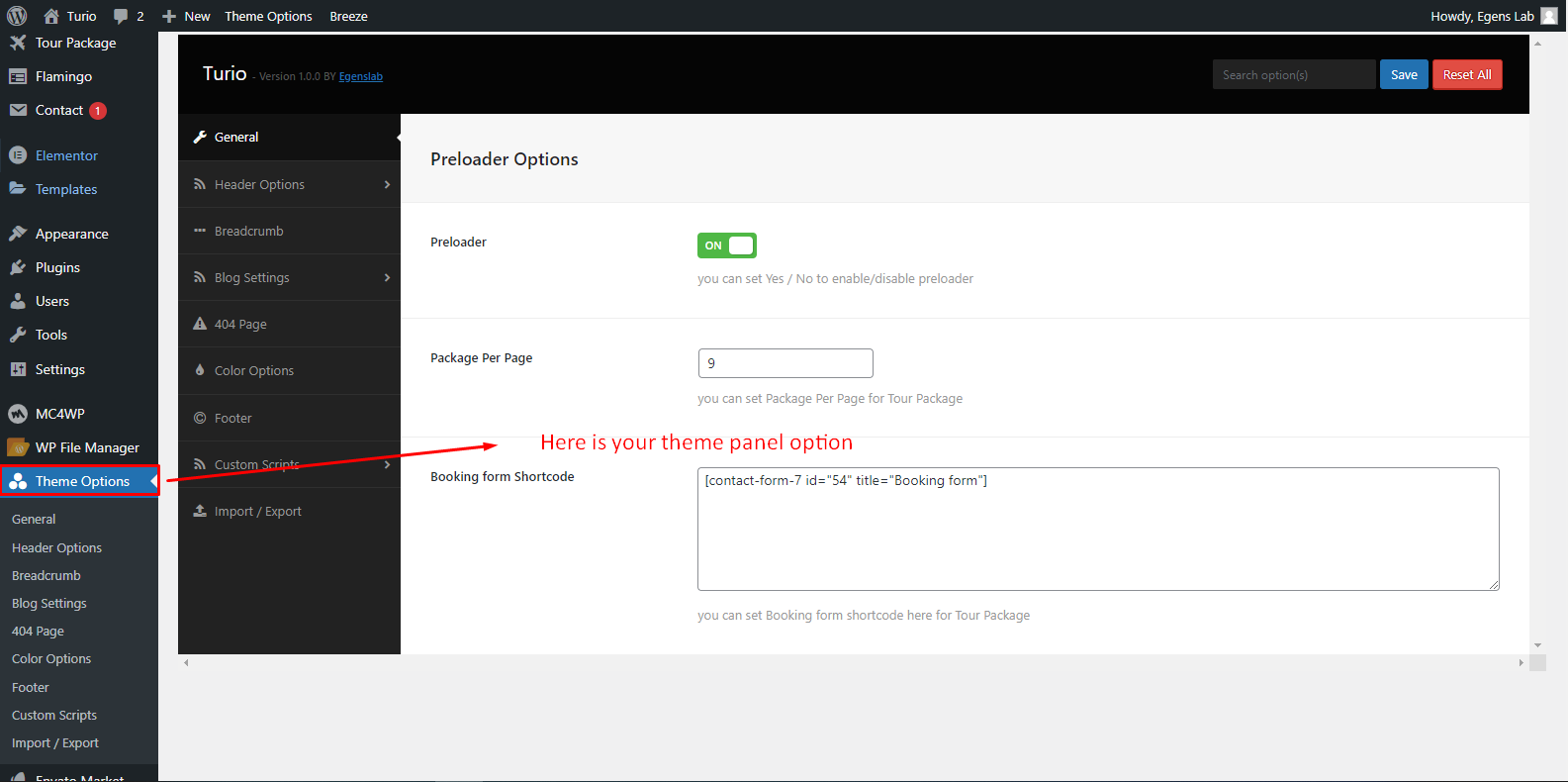
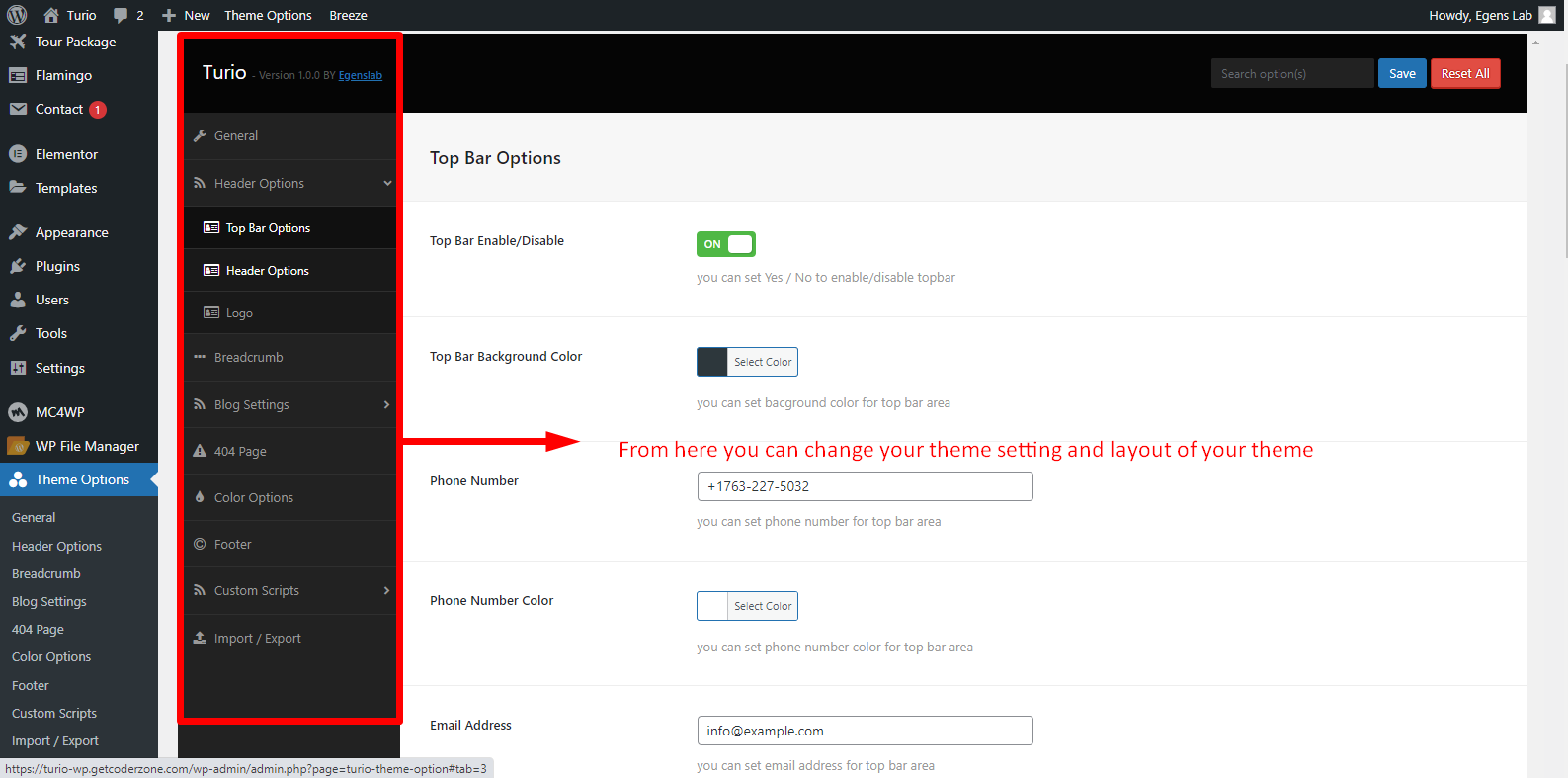
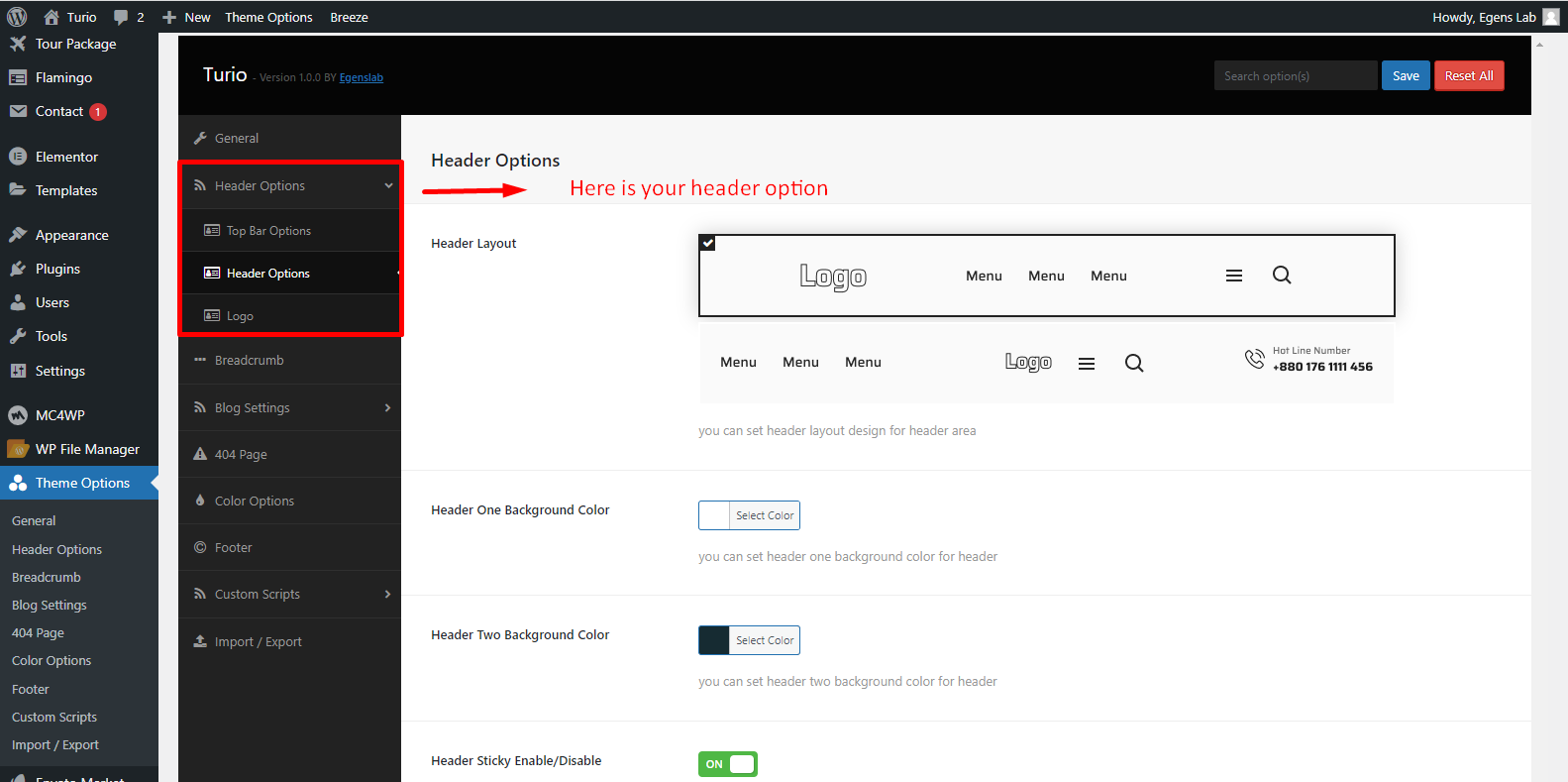
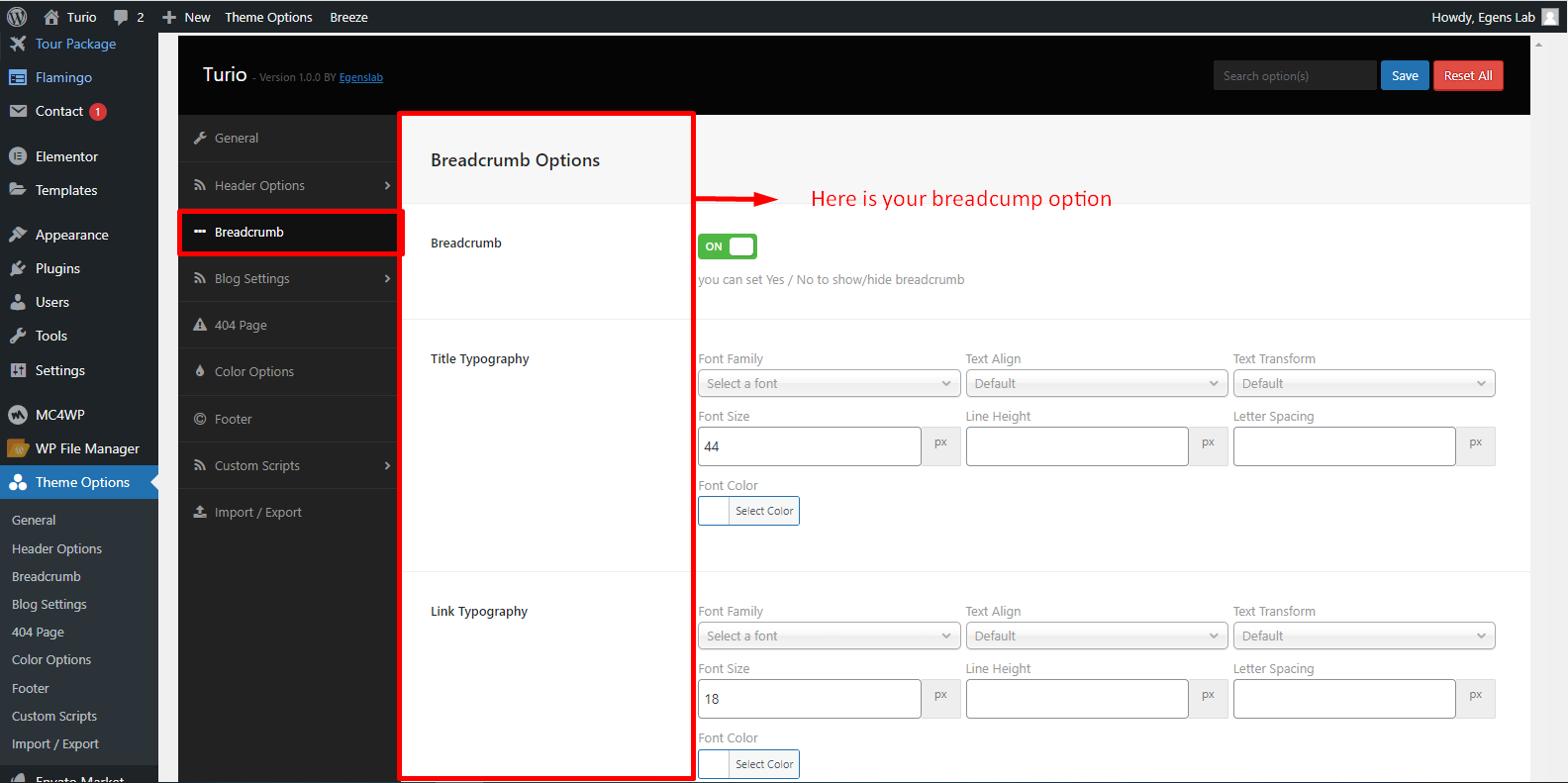
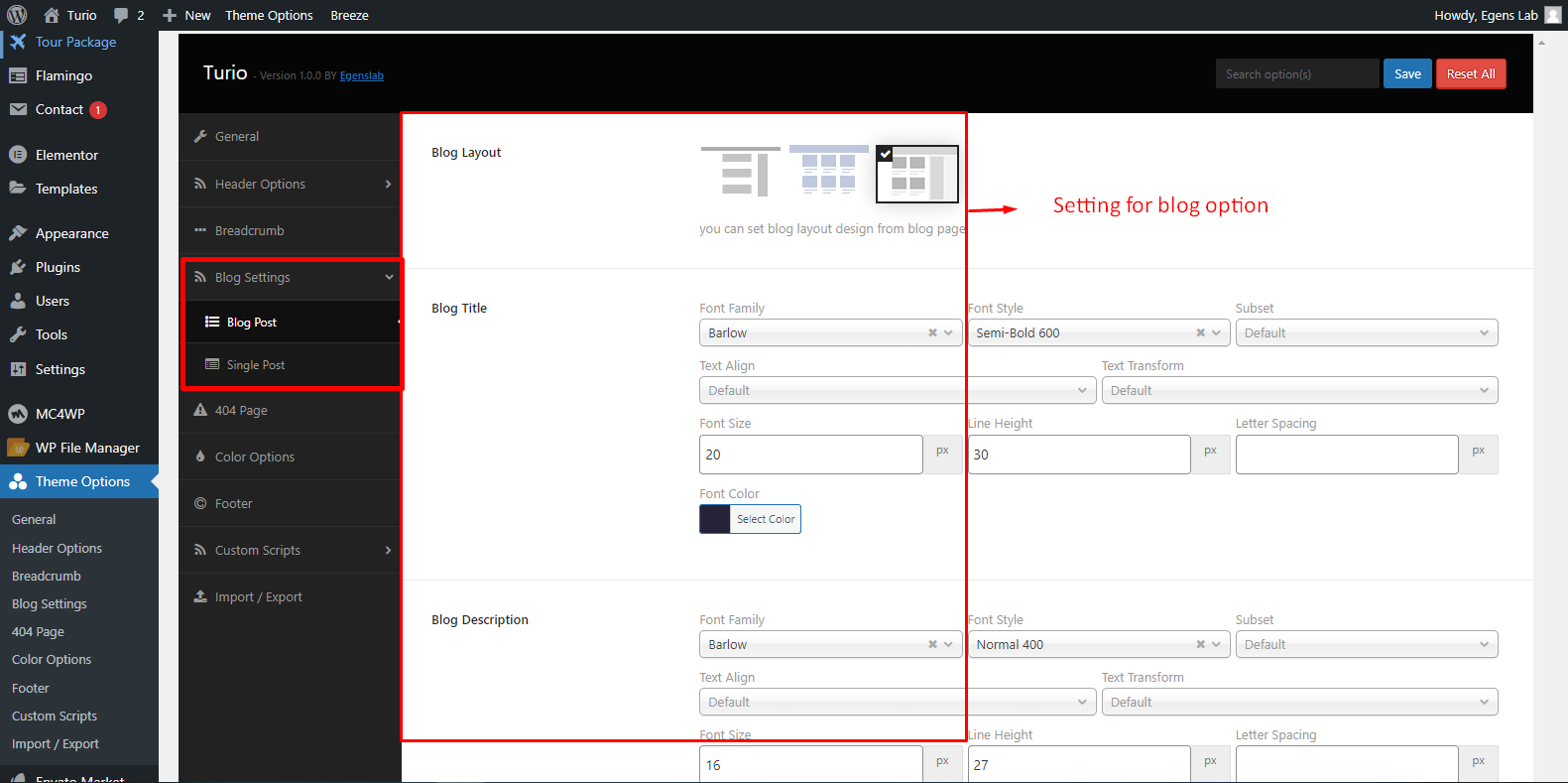
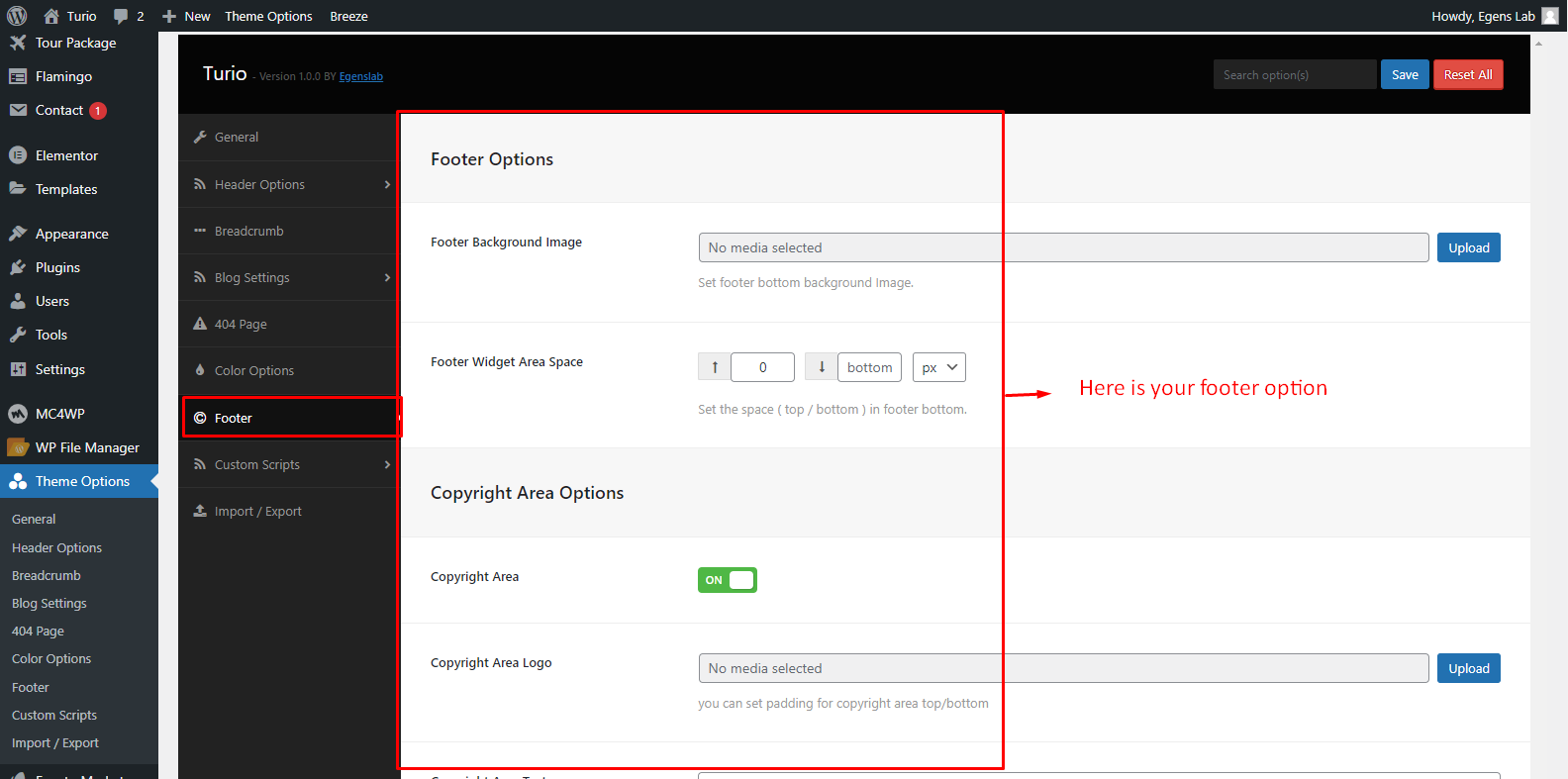
How to add widgets
Step 1: Navigate Appearance > Widgets.
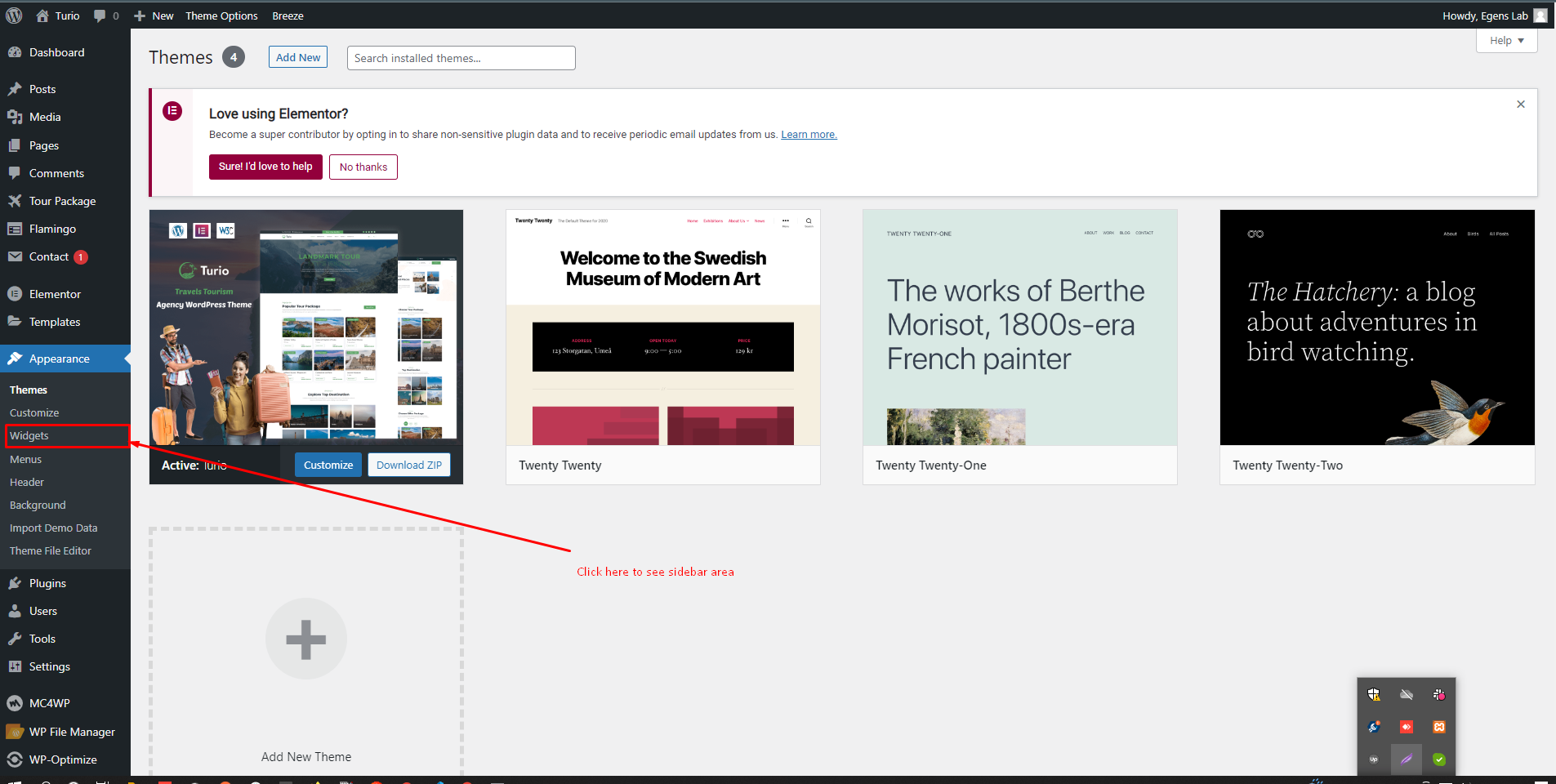
Step 2: You can see all the widget areas here.
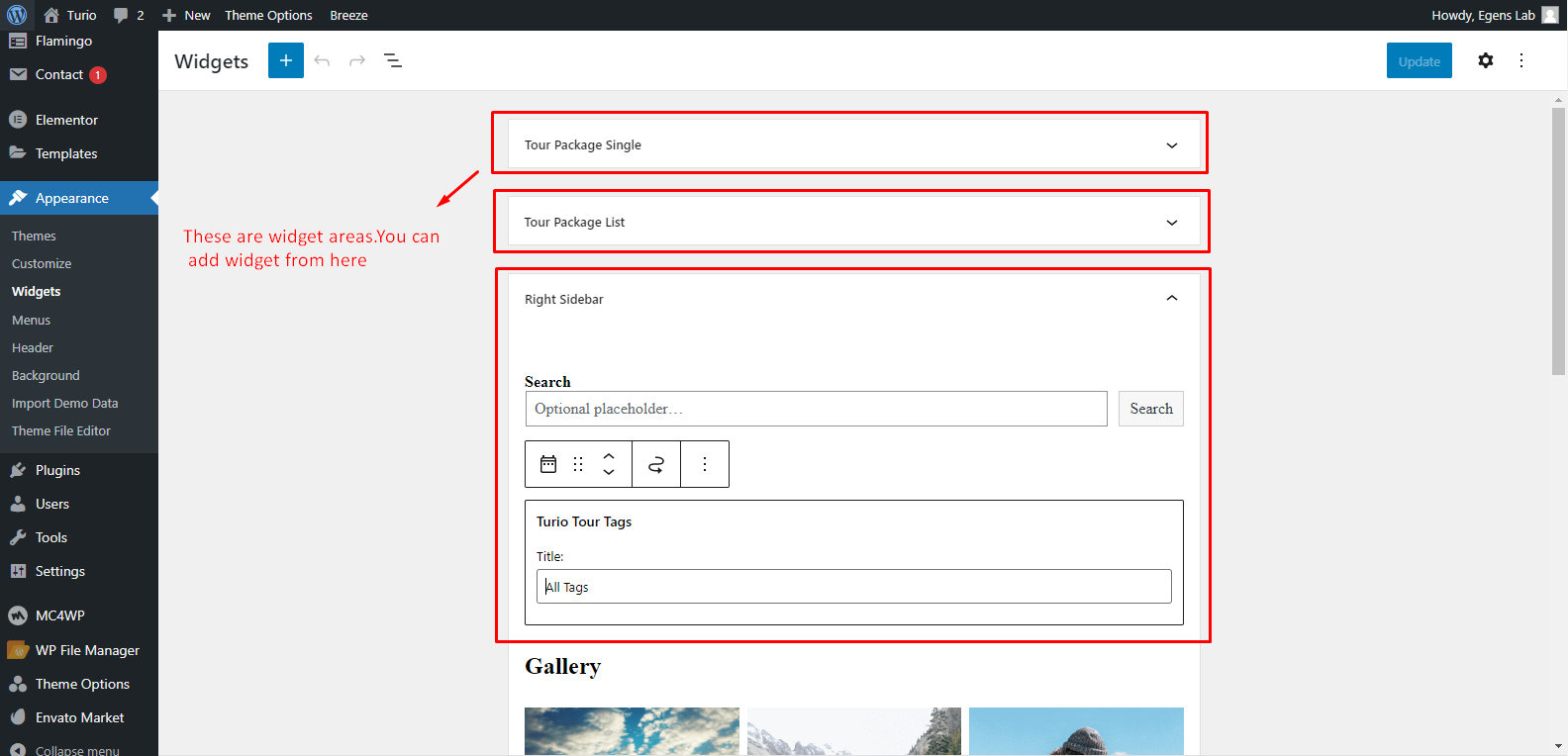
How to edit a widget
Step 3: Click on Plus icon and search theme name to see all custom widget.
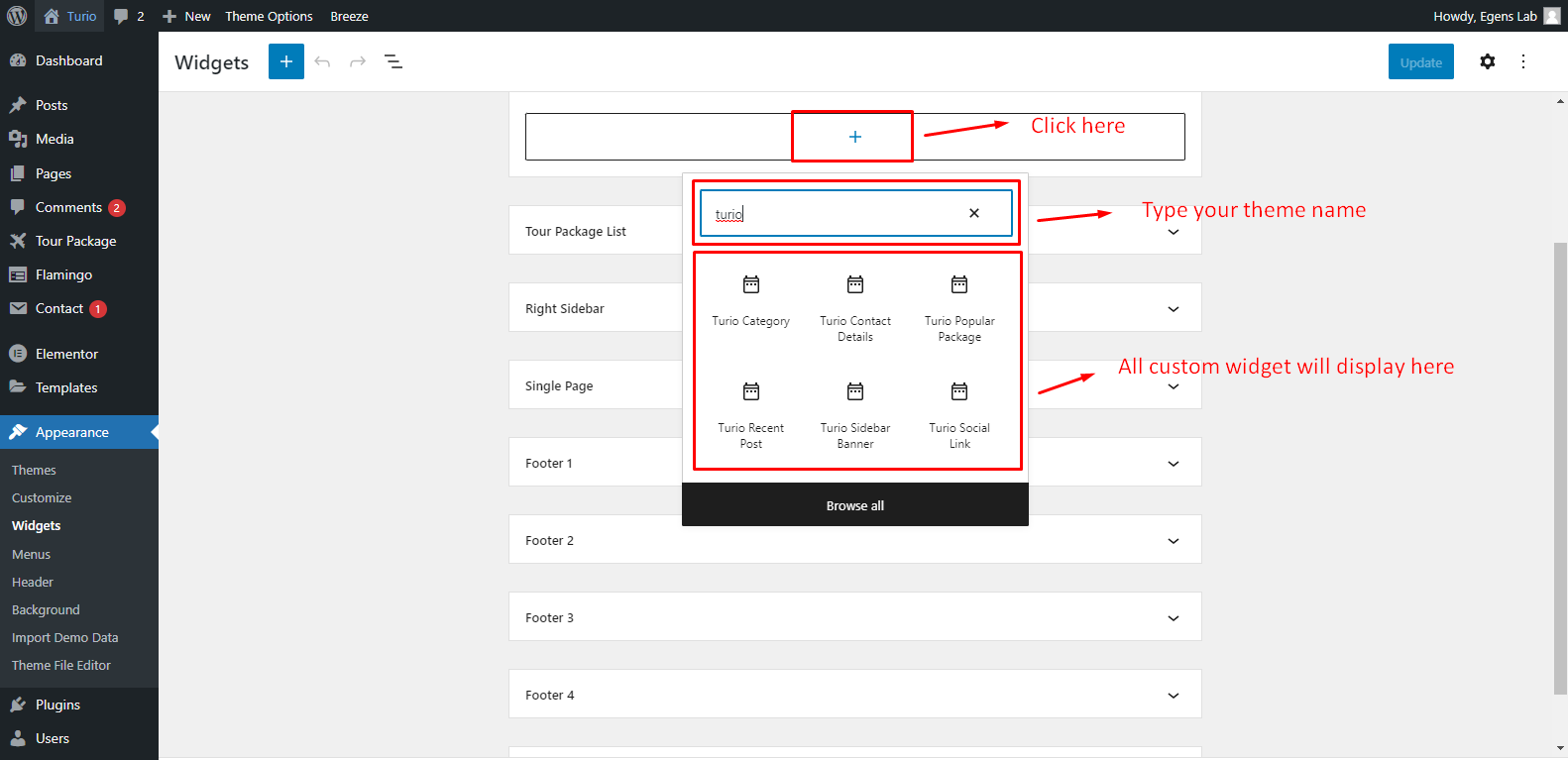
Step 4: Click on widget to edit them.
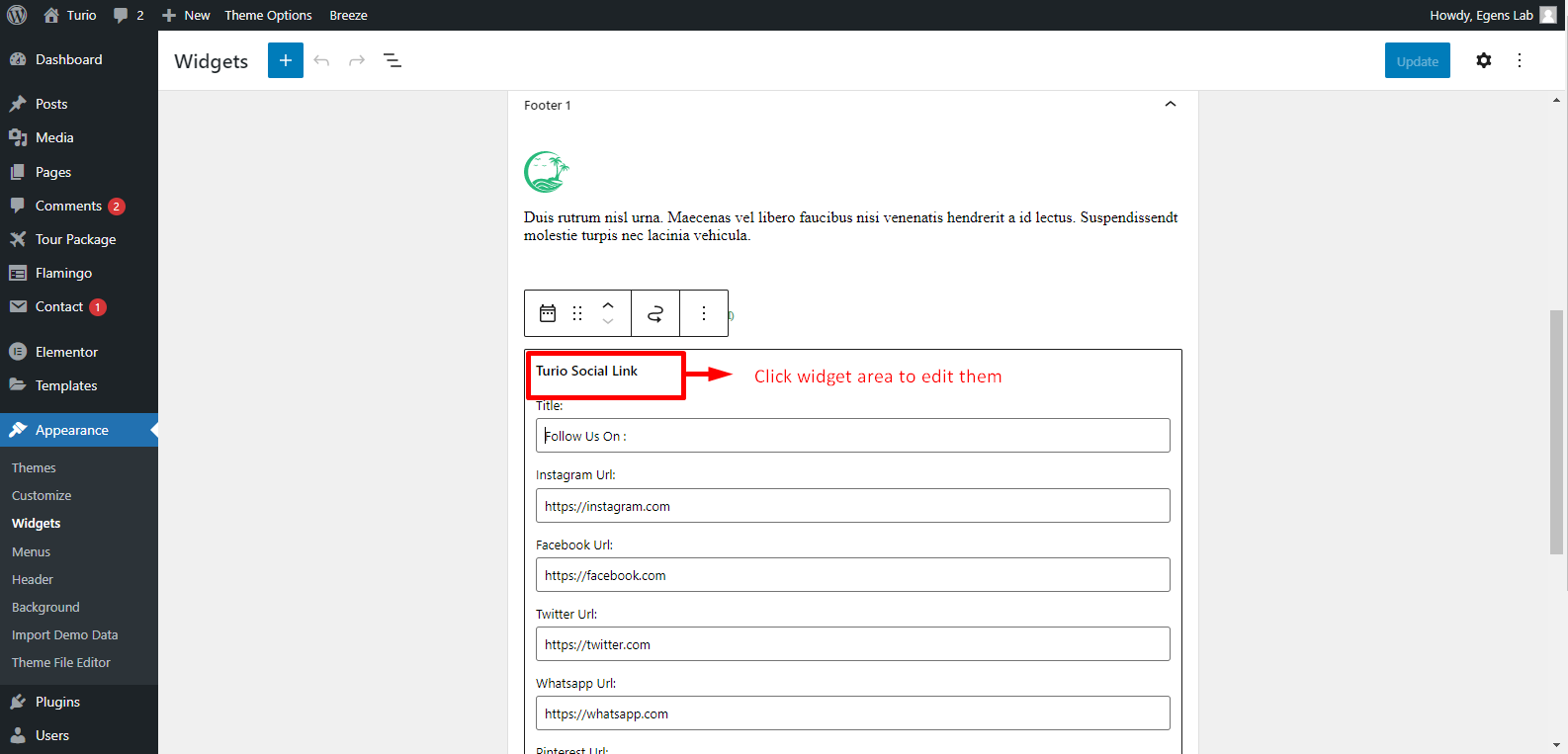
Step 5: When you click on widget an edit form will appear.
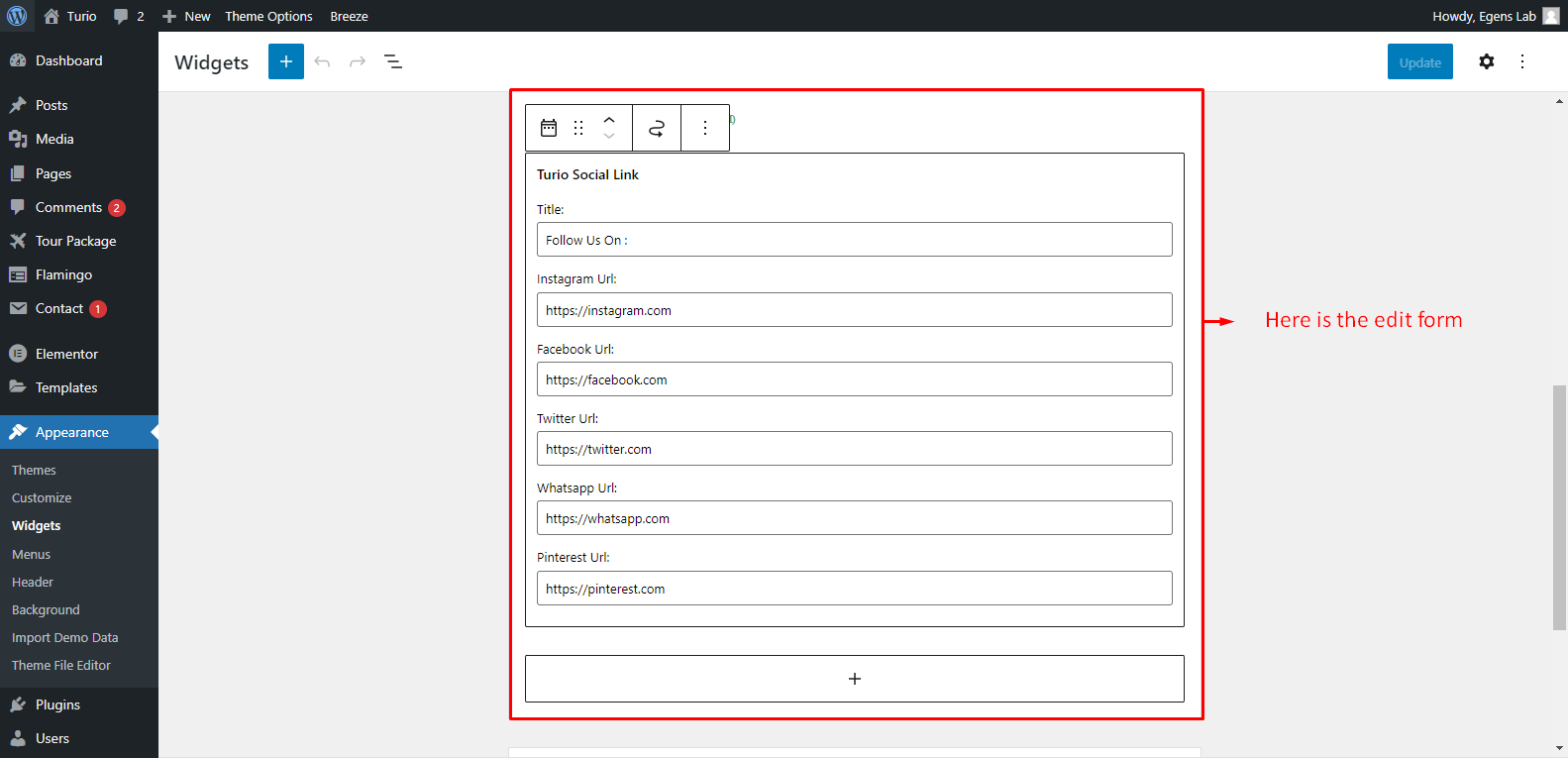
Step 6: Al last save changes.
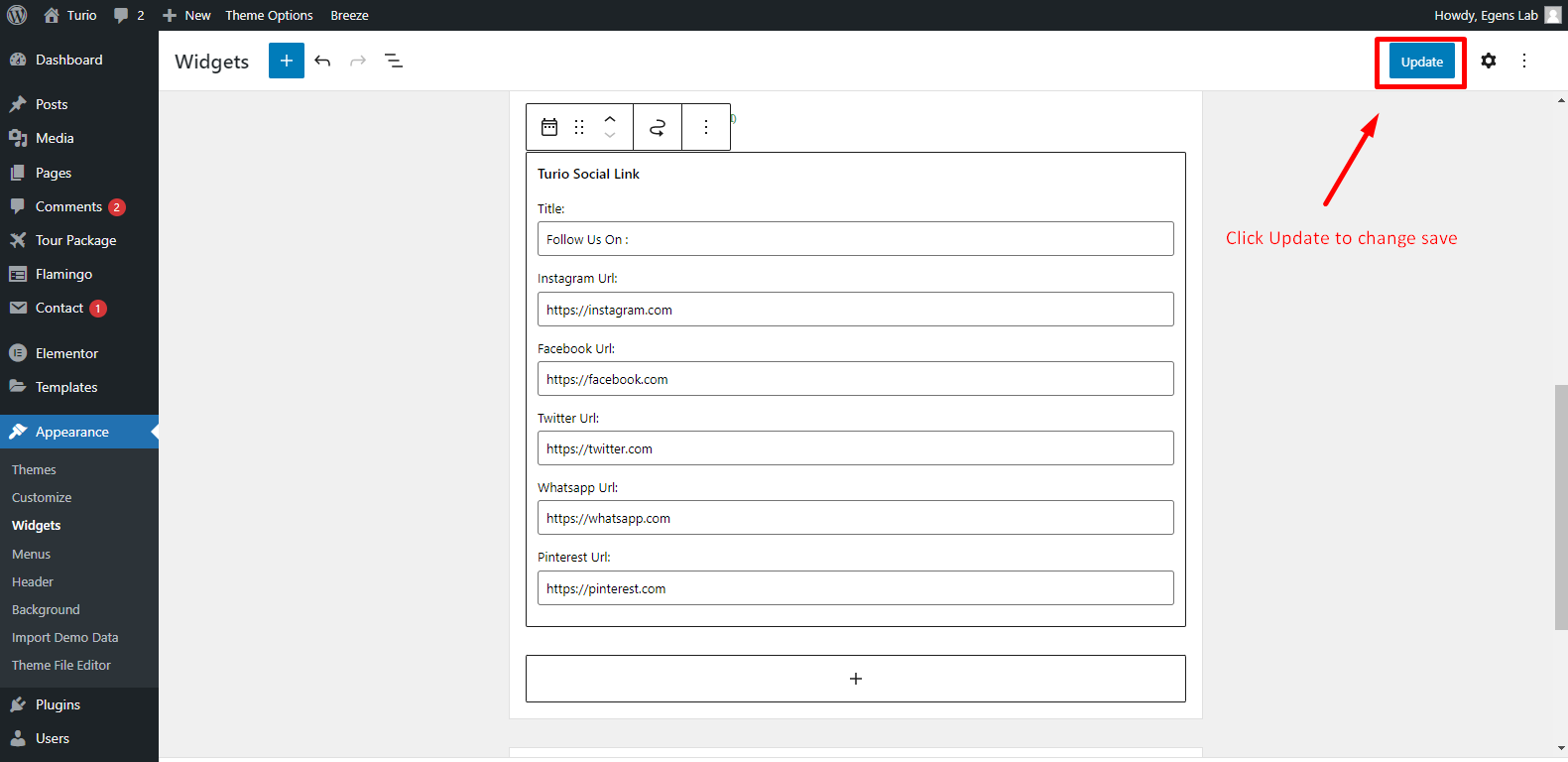
Theme Update Tutorial
There are two ways to update the theme. The regular and the automatic way.
Automatic
This is the easiest way to update a theme. You can do that by Envato Market Plugin. We already included this plugin with our theme. You need to install and activate the plugin and configure it with your themeforest profile. For configuring this plugin follow this tutorial article: http://www.wpexplorer.com/envato-market-plugin-guide/.
Manual
Go to your "Themeforest Download Account" and download the latest package. Unzip it and overwrite the theme folder on your server via a FTP Client.
Plugins
If the theme uses plugins and there are updates available for theme, you should see a notification and be able to easily install theme.However if you don't see the notification bar, you can update the plugins manually as well.
Plugin
Following list of package will be included:
- Elementor
- Turio Core
- Contact Form 7
- MailChimp
- SVG Support
Home Page Demos
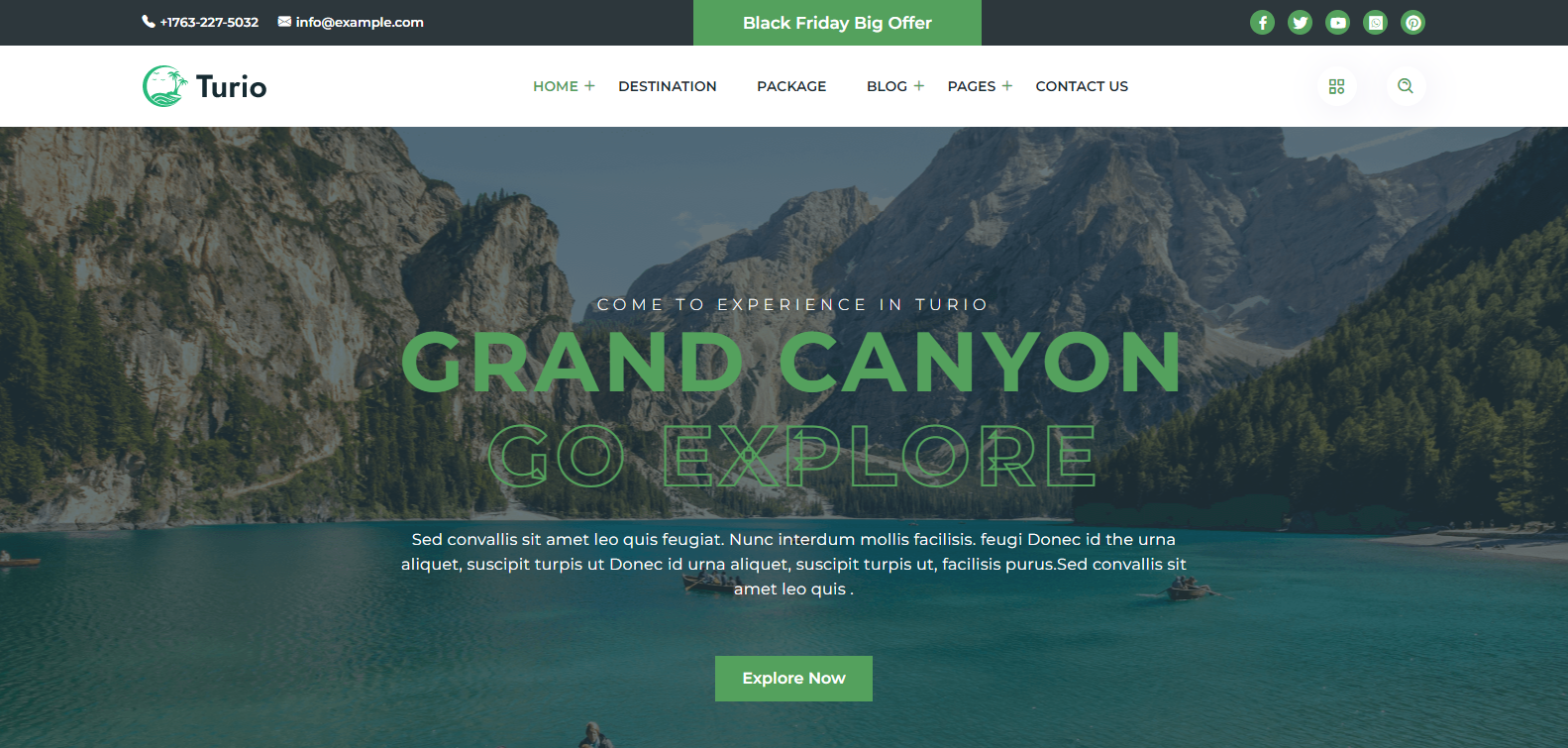

Source & Credits
Images:
- Unsplash - https://unsplash.com/
Icons:
- Icons Font Face - https://icons.getbootstrap.com
- Icons Font Face - https://boxicons.com
Scripts:
- jQuery - http://www.jquery.com/
- Bootstrap 5 - http://getbootstrap.com/
- swiperjs - https://swiperjs.com/get-started
- Magnific Popup - https://dimsemenov.com/plugins/magnific-popup
Support
If this documentation doesn't answer your questions, So, Please send us Email via Item Support Page
We are located in GMT +5:30 time zone and we answer all questions within 12-24 hours in weekdays. In some rare cases the waiting time can be to 48 hours. (except holiday seasons which might take longer).
Don’t forget to Rate this template
Go to your Themeforest Profile > Downloads Tab > & then You can Rate & Review for our template.
Thank You.
More Templates
Checkout Our Below Premium Templates